Open the Xfinity Migration Portal
- Go to https://import.xfinity.com/
- Select Emails or Contacts
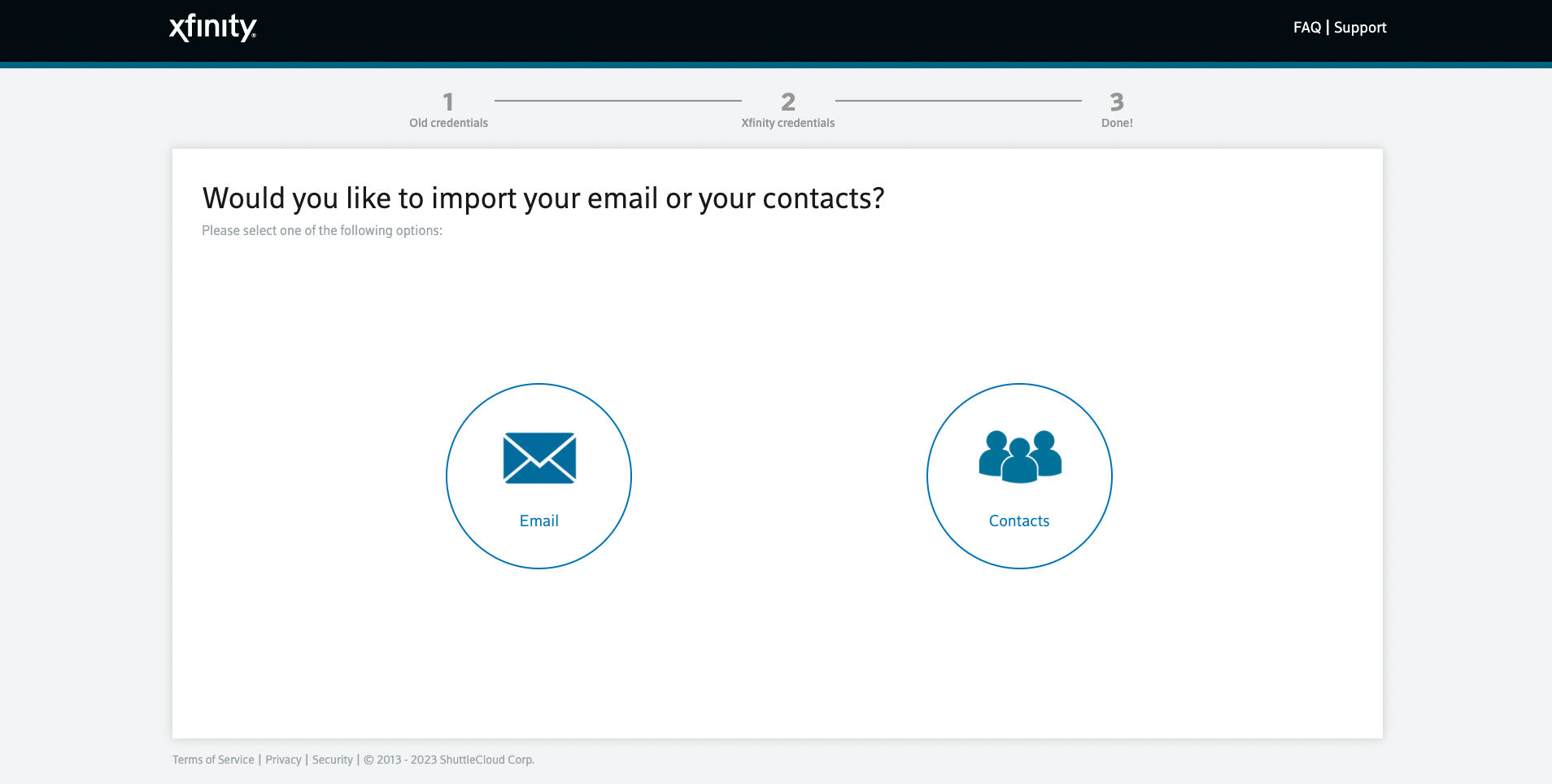
- Choose Outlook from the list of providers
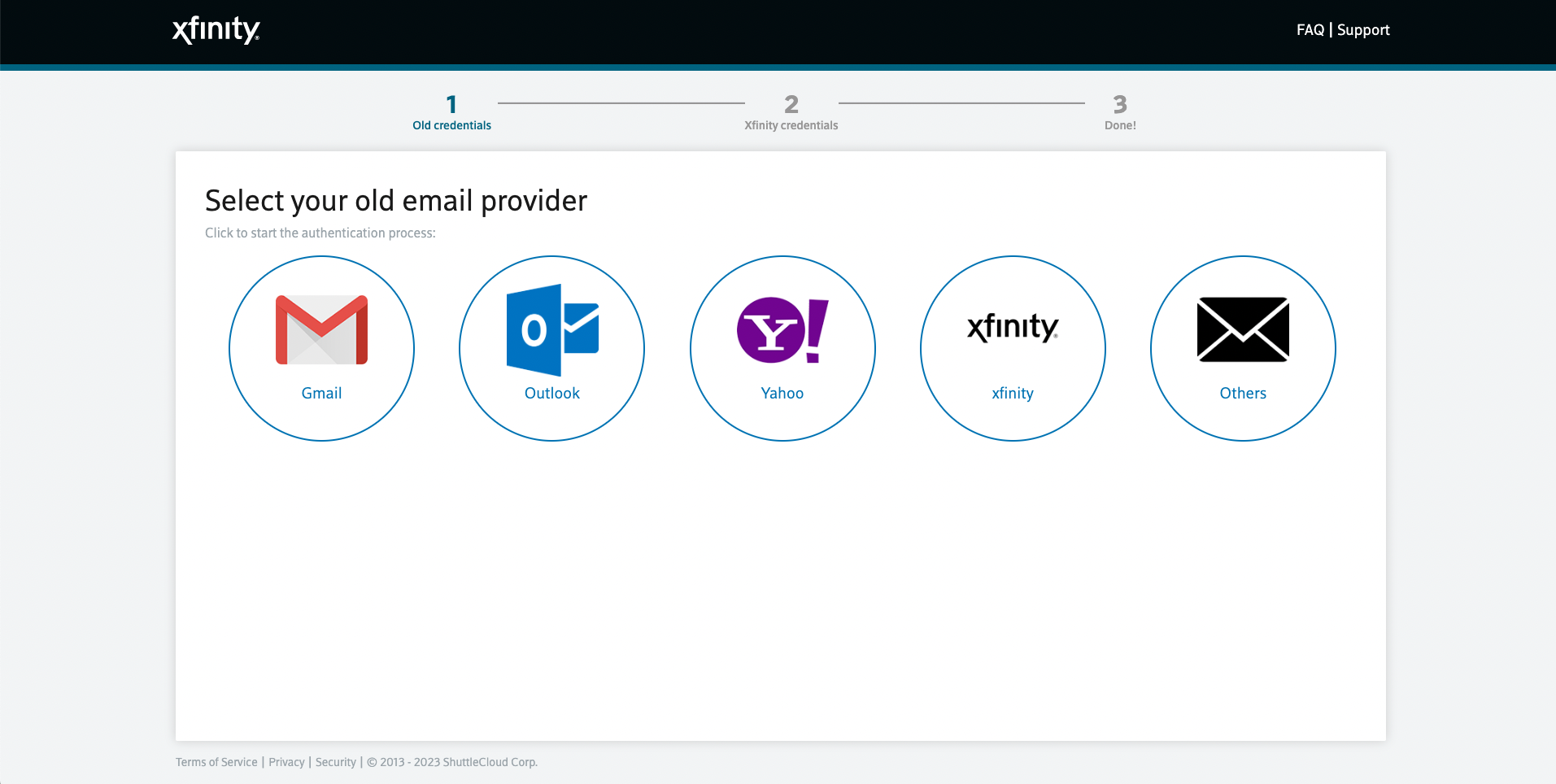
Login with your Outlook or Microsoft 365 credentials
- Follow the Outlook login flow and authorize ComCast so it can copy your Emails and Contacts
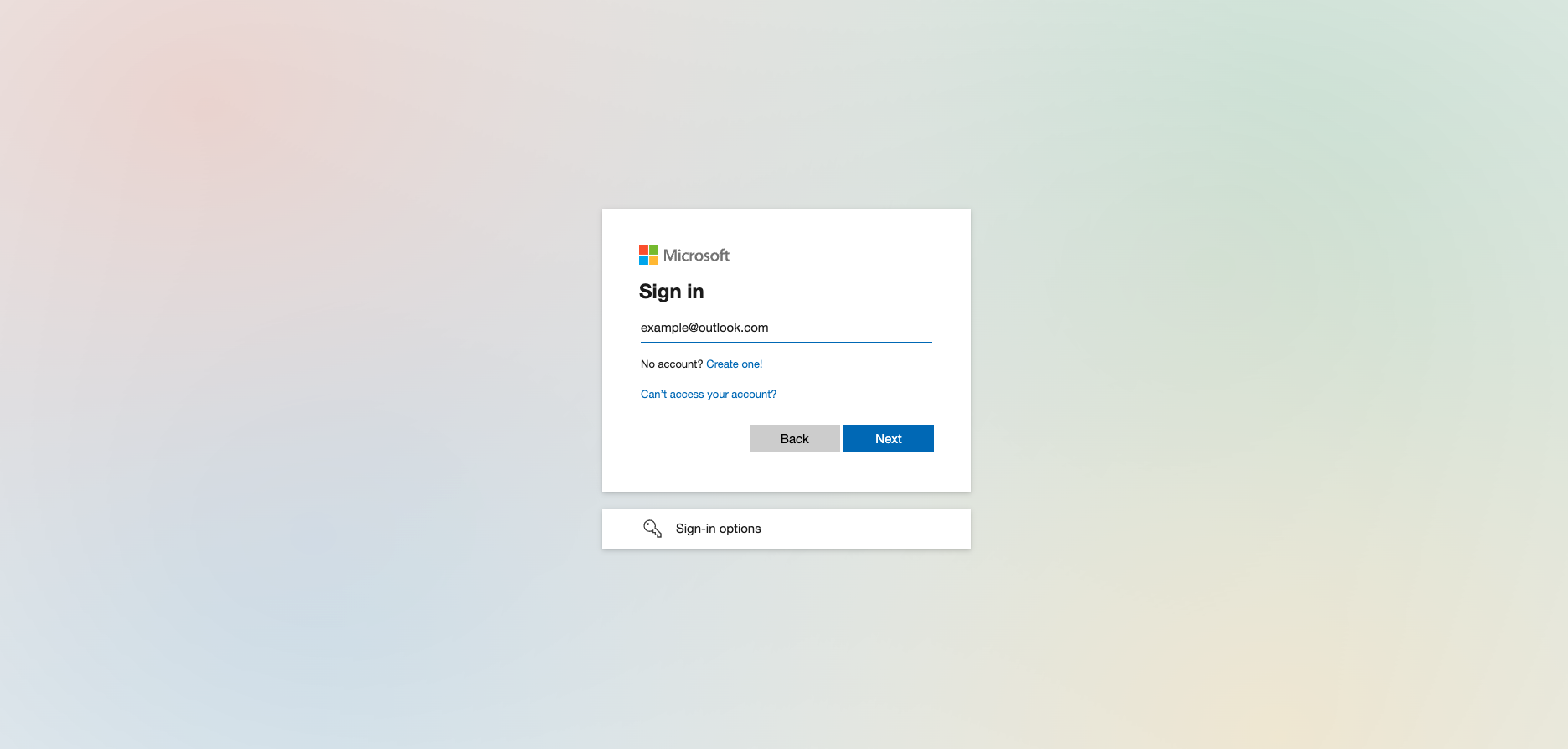
You’re all set! Your emails will be copied to your new account.
Origin
Outlook
Destination
Comcast
Powered by Shuttlecloud

This migration is powered by Shuttlecloud’s email migration API
Table of contents




